 To Add and Use Indian Rupee Currency Symbol ₹ in Windows 8 OS , Goto Settings->Control Panel -> Languages- > Click Add a Language and Group By ” Language Name” -> Select “English India” and Click Add. Now if the English India Language pack already not there it will ask you to Download and install ->Click yes to Download and install
To Add and Use Indian Rupee Currency Symbol ₹ in Windows 8 OS , Goto Settings->Control Panel -> Languages- > Click Add a Language and Group By ” Language Name” -> Select “English India” and Click Add. Now if the English India Language pack already not there it will ask you to Download and install ->Click yes to Download and install
Check out the video Tutorial below to use it on the Windows 8
[youtube id=”SJ-Qo8W4ck0″ mode=”normal” align=”center”]
(OR)
Follow the ScreenShots below Step Wise
Step 1:
In windows 8 Desktop drag your mouse cursor at the end of right hand side to open the settings side panel and choose Control Panel in that like in the pic below
Step 2:
After Opening Control panel choose the Language option
Step 3:
After Opening Language Click “Add a language” option
Step 4:
Group language By language Name instead of Writing Like in the below screenshot
Step 5:
Select English Language option
After Selecting Click “Open” at the Right Bottom
Step 6:
Select English India
After Selecting “English India” Click Add at the right bottom
Step 7 :
It will ask you to download the language pack if its not already present ,Click Yes and download the language pack
After finishing the above steps you can see “ENG” Tab(in Windows 8) in the right hand side task bar near “Date and Time”.
Click that and and Choose “English India” Keyboard .Now you can use Indian Rupee Currency Symbol ₹ in your notepad,word-pad,MS Word,MS Document by Using Keys Ctrl + Alt + 4 ( key which is located above qwerty layout with $ symbol on it).If it doesn’t work use the Ctrl + Alt keys on the right hand side of space bar and vice verse.The New Keyboards has ₹ Symbol printed on it to ease our work but older Keyboards doesn’t have so we need to use these method or simply copy paste from Internet.
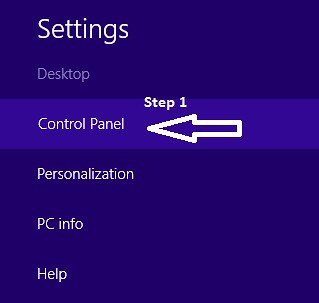

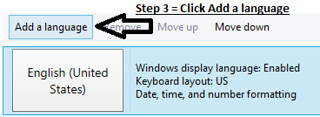


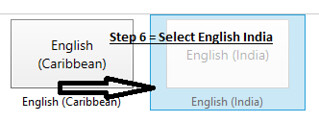


Leave a Reply