Facebook is one of the leading social network site worldwide sure it has its own advantages and disadvantages.In this post we are going to see one of its advantage which is Facebook friend’s birthday notification alert.people are so busy with their own life they remember only things which are so connected with their daily life so i hope its not a big mistake if they forget their friends birthdays or anniversary or any important events.Facebook has good feature that it alerts us about our friends birthdays in our Facebook sidewall and also through mail.But wouldn’t be great if we get notification alert on our smartphone just before their birthday so we wont fail to wish them,because not everyone will be having their smartphone in data active mode or will be sitting in front laptop or desktop all the time.if you don’t know How to Synchronize and Get your Facebook friends Birthday Notifications in Your Android Phones ,click the below link
So after Synchronizing Facebook friends birthdays in your android phones you will be getting alert.some readers asked me the solution for the following problems
- I synchronized it in a wrong Gmail calendar ,how can i delete it from Google calendar??
- I deactivated my Facebook account still i am getting notification alert ,how to disable it or delete it ??
- I Synchronized two Facebook accounts unfortunately so i am getting duplicate notifications , how to get rid of that ??
To all the above problems the only solution is to unsubscribe/delete the synchronized Facebook calendar from your Google account calendar.Let’s see how to unsubscribe/delete the Synchronized Facebook calendar from the Google Account.
Here is the Video tutorial:
[youtube id=”al4nLlyVRwo” mode=”normal” align=”center”]
(0r)
Follow the below Steps:
Step 1:
Go to your Google mail -> click Google Apps Icon -> select Google Calendar . See the image below
Step 2:
Now select Calendar settings icon from the top right corner and choose “settings” from the drop down menu.see the pic below
 Step 3:
Step 3:
Now in the new window choose “Calendar” from Tabs which is found just below Google search .see the pic below
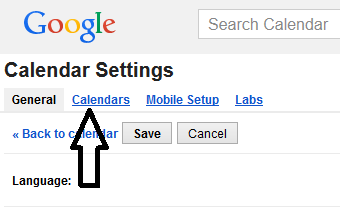 Step 4:
Step 4:
Now in the new window at the bottom you can see all the synchronized calendars listed under “Other calendars” .see the pic below(click to enlarge)
Now select the calendar that you wanted to delete by checking the tick box,in my screenshot below i selected the “friend’s birthday” to delete,similarly you can choose any listed calendar to delete by checking the tick box and then select the “unsubscribe” option on the Right side . see the pic below(click to enlarge).
 Step 5:
Step 5:
Now after selecting the unsubscribe option,new windows will popup asking you to confirm ,choose unsubscribe in that too.
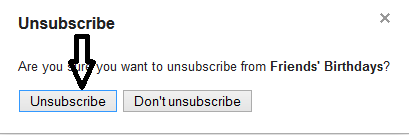 Remember you need to synchronize your Google calendar again from your android device to get rid of notification alert.you can do that using the “Sync with you mobile device” option from the settings menu.
Remember you need to synchronize your Google calendar again from your android device to get rid of notification alert.you can do that using the “Sync with you mobile device” option from the settings menu.
You can see how to sync your Facebook friends birthdays by visiting below link.Feel free to give your valuable feedback using comments section below, your feedback is much appreciated
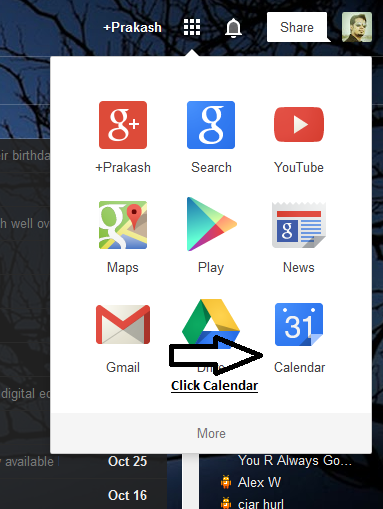

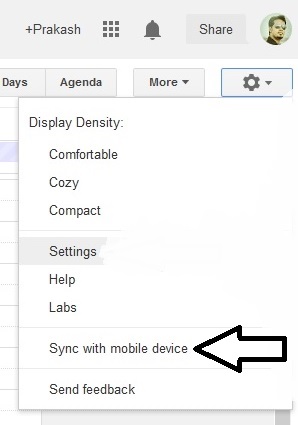
my google calendar settings don’t look like the ones on your tutorial. my facebook events have somehow combined with all of my other events and I need facebook events removed!! I wanted facebook events to be in ‘other’ calendars but it’s not there, and now my calendar is a complete mess with no way for me to differentiate what is a facebook event and what’s not. can you help me???