Smartphones are inevitable nowadays.It simplifies our work in many ways.Apart from call and sms it does a lot of things like watching movies,Gaming,Documentation and many..We give our phone to kids to play games and they do install a lot of games and apps to get free credits eg.tapjoy,Gosms etc without our knowledge which results in annoying Game notifications and App notifications while we work or in meeting. Well, lets see how to stop these Notifications in a simple way. Below is the screenshot of App Notifications and Game Notifications
Watch the video tutorial below
[youtube id=”OeKq8RxfB3w” mode=”normal” align=”center”]
(OR)
Follow these Steps
Step 1:
See which App or Game Notifications appeared in your Notification area.Notification may come from any app or game that you ve installed eg.subways surfer,clean master, 1tap cleaner,temple run etc.
In my screenshot ‘Drippler’ App Notification and ‘Assphalt 8’ Game Notifications appeared in My Notification Area (See the Below Screenshot)
Step 2:
Goto Settings -> Choose ‘APPS’
Step 3:
Select the APP or GAME that appears in your Notification Area.Suppose if you get Notification from subway surfers Game ,You should select Subway surfer in your APPS.
In my Screenshot I’am Choosing ‘Drippler’ and ‘Assphalt 8’ to disable its Notification.Now uncheck the Tick Mark in Show Notications.
After unchecking a new window will Pop-Up like in the below Screenshot ,Just Click OK in that.That’s it.Similarly You can Stop Notifications from Any Apps or Games.
After un checking tick in show notification option you wont be getting the any notification from that APP or GAME.In case if you need Notifications back you can enable it Again by the SAME way by enabling the TICK in the Show Notifications option.




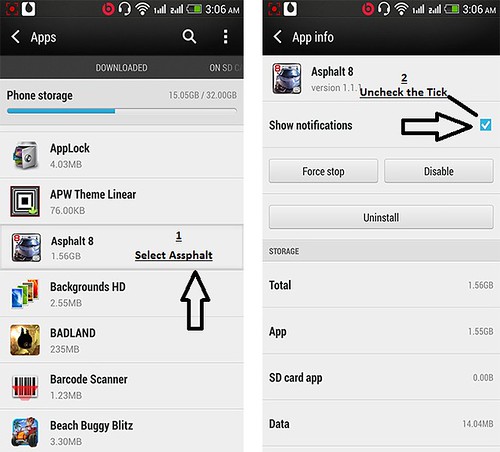

Thanks…
It relived me of irritation.
Hi Mishra ,
Glad It helped You.
Thanks alot, i was really annoyed.
Thanks. Very helpful
Unfortunately, subway surf seems to have found a way to turn notifications back on. I’ve turned them off repeatedly from app manager, yet I get a notification about once a day. It’s almost time to uninstall.
Hate to hear that! Subway Surfer was the reason I found this page. I was really hoping it would fix it. Guess I’ll have to wait ad see.
Diddo subway surfers were killing me with notifications also race bike….thanks so much
Glad It Helped you
Thanks. Very helpful
My problem is that drippler isn’t even installed but I keep getting a pop up to install it, so how would I turn that off? Thx
Then there is another app on your phone that is giving you those notifications, maybe another game from the same developer or something similar.
THANK YOU! I just realized I had some dumb games were using “background data” too!