It is not tough task to hide or unhide disk partition in windows 8/7/vista/Xp ,there are many ways to do that even software are there to do that. But now we are going to see the easiest way to hide or unhide disk partition in just 5 steps. It s helpful to protect your personal files from others persons as well as from our kids who may access that or delete that accidently. So in order to avoid you can use this simple method.
Step 1:
Type windows + R ,now run command will appear like in the below pic and type cmd in that and press enter
windows + R -> Cmd -> press enter
Step 2:
Now command prompt will open like in the below pic and type ‘diskpart’ in that without quotes
Step 3:
Now another command prompt will pop up and type ‘list volume’ in that command prompt without quotes and then press enter
Step 4:
Now you can see your hard disk partition along with their assigned letter now select the partition that you want to hide ,here i am going to hide ‘official’ partition which is volume number 7. so i am giving command -> select volume 7 -> press enter and now type -> remove letter F -> enter
(Here ‘F’ is the letter assigned to volume 7. Suppose if you want to hide ‘Backup’ partition then you should give ‘select volume 5 ->press enter -> remove letter I -> press enter’ )
Now you can check whether its hidden or not by going to ‘My Computer’. That’s it in just 4 steps we have hidden the disk partition . you can check the below pic there is no ‘F partitioned disk’
Step 5:
Now to Unhide the Same you have to give extra one command ,rest of the steps are same ie. instead of ‘remove letter f’ you have to give ‘ assign letter f’ .As simple as that.check the below pic for reference
Now again if you check the ‘My Computer’ you can find the assigned letter’s corresponding Partitioned Disk

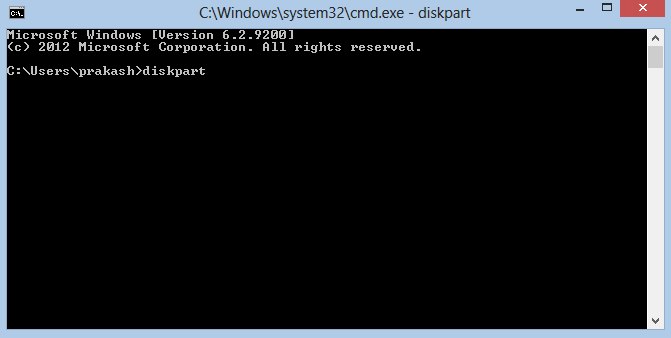





I dont get it, here you are assign a letter to a volume, but a hd can have more than one parttition and what have letters are the partition. Imagine an had have 2 partitions and you assign a letter h to the hd, what partition will get the letter H, obviously not all 2 at the same time, and what you do with the other that is still without a name?
Liksmn, you’re wrong.
Post is right. It’s assigning letters to VOLUMES, not to DISKS.
You should run >select volume X
then >delete or >assign …
I’ve hidden the drive as you’ve suggested. but now i have lost whole drive. the drive doesn’t show even if i am assigning it.